CivicRec Online Registration
ONLINE REGISTRATION
Welcome to the New Online Registration Page.
Below is the template on how to create an account.
Once you are ready, click on the REGISTER button and proceed with creating an account.
If you have had an account with us before, you can select the forgot password to generate one.
As always if you have any questions, please call 636.812.9500
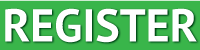
Welcome to the New Online Registration Page.
Below is the template on how to create an account.
Once you are ready, click on the REGISTER button and proceed with creating an account.
If you have had an account with us before, you can select the forgot password to generate one.
As always if you have any questions, please call 636.812.9500
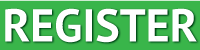
Instructions
- On the Public View, click Log In/Create Account
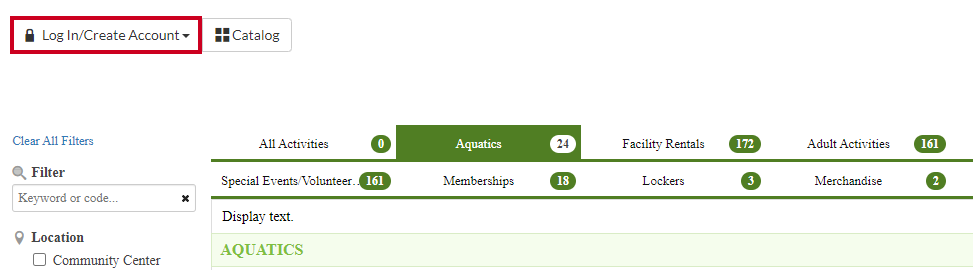
- Select Create Your Account
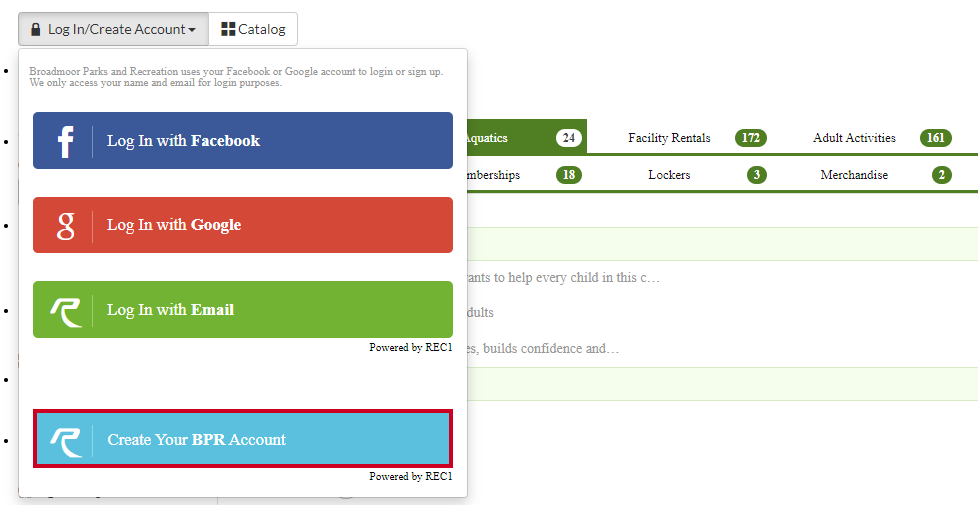
- Fill in Account Holder fields
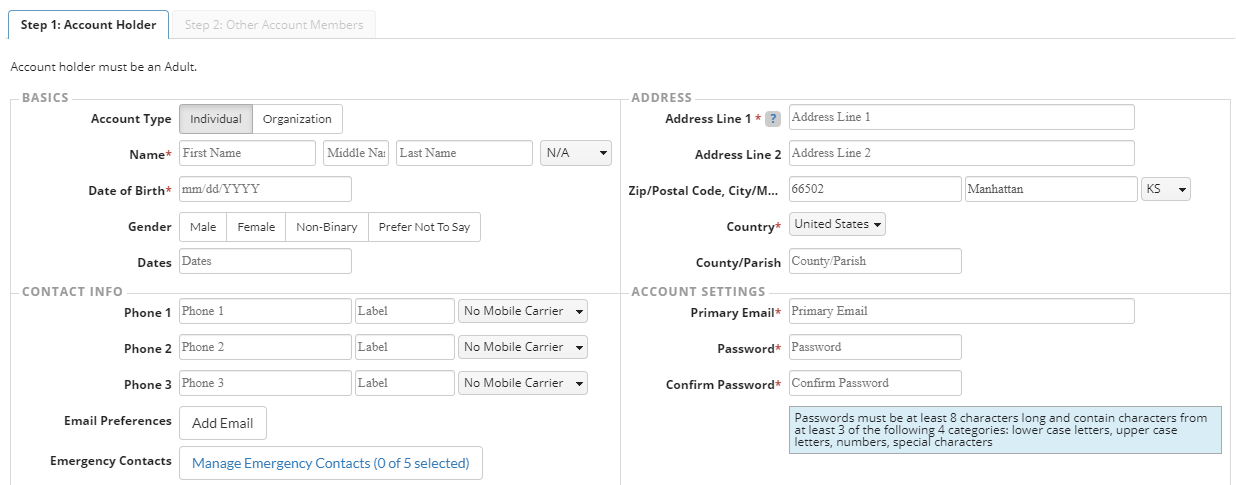
- Note: Fields will vary based on your site, including required fields.
- Basics:
- Name (Required): Provide first, middle, and last name
- Date of Birth (Required): Add your birth date
- Gender: Specify gender
- Contact Info:
- Phone 1-3: Enter phone number, type of phone, and the mobile carrier
- Note: If listing a cell phone number, you must select the mobile carrier if you wish to receive text message notifications.
- Email Preferences: Click Add Email to enter an email address and set email notification preferences
- Emergency Contacts: Add emergency contacts for the user
- Note: If the Emergency Contacts Required organization option is enabled, you will be required to add the specified number of emergency contacts before saving.
- Phone 1-3: Enter phone number, type of phone, and the mobile carrier
- Address:
- Address Line 1-2 (Required): Add your address
- City, State, Zip: Enter the zip code, city, and state
- Address Line 1-2 (Required): Add your address
- Account Settings:
- Primary Email (Required): Enter your email address, this will be the username that you will use to sign in to your account
- Password (Required): Create and confirm a password
- Note: Passwords must be at least 8 characters long and contain characters from at least 3 of the following categories:
- Lowercase letters
- Uppercase letters
- Numbers
- Special characters
- Note: Passwords must be at least 8 characters long and contain characters from at least 3 of the following categories:
- Click Next Step: Other Account Members

- If needed, click Add Account Member to add additional users to the account

- Enter their information

- First/Last: Add the first and last name of the user
- Gender: Select a gender for the user (M = Male, F = Female)
- Birthday/Grade: Indicate their birthday and/or grade
- Click Save & Close to complete the account setup

